
Essential Upgrades for Your New Windows 11 Installation
As users embrace the sleek features and improved performance of Windows 11, both newcomers and those upgrading from earlier versions should take specific steps to optimize their experience. The first step is to ensure your system is up to date. Software updates often introduce essential bug fixes and new functionalities that enhance performance. Navigate to the Settings app, select 'Windows Update', and check for any available updates. This initial measure safeguards your system's efficiency. It's also wise to explore optional updates that may not be prominently highlighted by Microsoft.
In 'After Installing Windows 11, 12 Things You NEED to Do!', the discussion dives into essential steps for optimizing your new installation, exploring key insights that sparked deeper analysis on our end.
Maximizing Performance and Personal Preferences
Users often overlook power settings after installation. Windows 11 may default to a balanced power plan, which is suitable for general tasks but not ideal for heavy applications like gaming or video editing. To select the optimal plan, access the 'Control Panel', choose 'Power Options', and adjust it according to your needs—higher performance settings are beneficial for resource-heavy tasks, while power-saving modes can help in daily browsing.
Another crucial aspect is setting up a system restore point. This precautionary measure allows you to revert changes should issues arise from new installations or updates. By creating a restore point in the system properties, users can maintain a safety net against potential setbacks.
Privacy Settings: Right Out of the Gate
When installing Windows 11—especially for first-time users—it's important to consider the default privacy settings. Many users might inadvertently leave settings enabled that compromise their privacy. Navigate to 'Privacy and Security' in the Settings app to tailor your privacy preferences, such as disabling personalized advertising and optional diagnostic data submissions.
Customization for Improved Usability
Windows 11 introduces a host of personalization options. Right-clicking on the desktop opens the 'Personalize' menu, allowing users to modify colors, themes, and desktop backgrounds that enhance usability. The controversial centered start menu can be reverted to the classic left alignment if preferred. Such tweaks foster a more comfortable user interface that aligns with individual styles.
Efficient Task Management Through Startup Adjustments
New installations often come with default applications that launch at startup, potentially slowing down your boot time. Access 'Task Manager' and disable unnecessary startup applications to streamline performance. It's also good practice to periodically review your taskbar, removing or adding icons as needed for quicker access to frequently used applications.
Cleanup and Maintenance: Keeping Your System Lean
After upgrading from Windows 10 to 11, remnants from the previous installation may linger, consuming valuable storage space. Remove these files by going to 'Settings', navigating to 'Storage', and selecting 'Cleanup recommendations'. This action clears old Windows installations, optimizing your system’s storage capacity.
The Widgets Panel: A New Feature Unpacked
The arrival of the widgets panel marks a significant interface addition in Windows 11. This feature consolidates a range of information—from weather updates to news feeds—into an organized view. Users can customize this panel according to their interests, enhancing engagement with the desktop interface.
These steps not only help tailor the Windows 11 experience for individual needs but also set a solid foundation for enhanced productivity and security. As technology continues to evolve, understanding these initial configurations allows users to keep pace with the rapid changes and demands of modern computing.
If you're looking to enhance your workspace further, consider integrating tools like client feedback form builders or automated appointment scheduling software to streamline tasks that follow your system setup. Empower yourself with technology that works for you!
 Add Row
Add Row  Add
Add 



Write A Comment