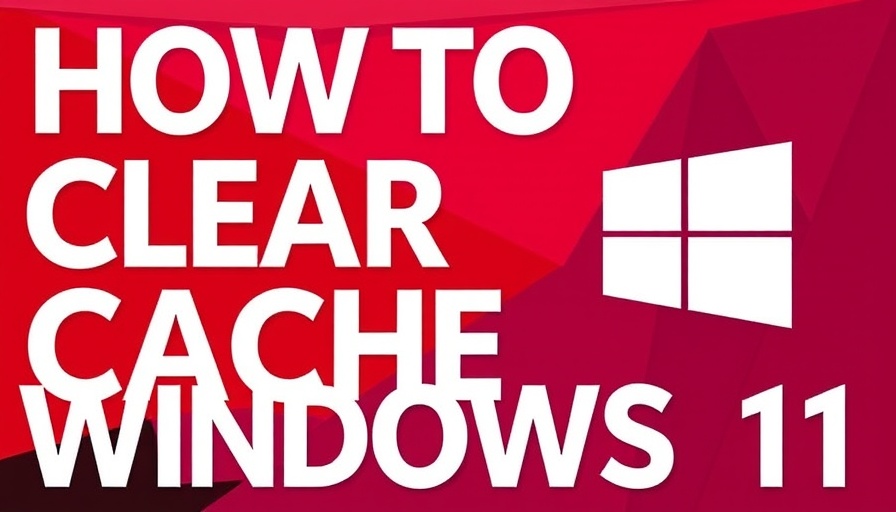
Understanding Cache: The Silent Workhorse of Your Windows 11
Cache is an essential part of how computers store and retrieve data efficiently. It serves as a fast-access memory space where the system keeps frequently accessed data. However, as useful as cache may be, it can also accumulate unnecessary data over time, slowing down your computer. It can contain both temporary files from your operating system, application data, and cached web pages, which may become corrupted or filled with outdated information. Understanding how to manage cache is crucial for maintaining optimal performance, especially in systems like Windows 11 that strive for agility and speed.
In How to Clear All Cache to Speed Up Windows 11 (2025), the discussion dives into essential techniques for cache management, exploring key insights that sparked deeper analysis on our end.
Why Clearing Cache is Essential for Windows 11 Users
Regularly clearing cache can free up valuable disk space, troubleshoot persistent issues, and enhance the overall performance of your device. For those using Windows 11, this process becomes even more significant due to the operating system's extensive features and applications that rely heavily on cached data. An unclean cache could lead to sluggish software performance, fail to load applications smoothly, or even impact your web browsing experience.
Step-by-Step Guide to Clearing Your Cache
Starting with some basic system management, let's examine the essential methods to clear cache on a Windows 11 machine. To remove temporary files, you can use the built-in Disk Cleanup tool by searching for it in the taskbar, selecting your operating system drive (usually C:), and choosing the types of temporary files you want to delete. This simple act often resolves many performance-related issues and should be done periodically.
For users facing difficulties with applications like the Microsoft Store, resetting the cache for this store can often resolve launch issues. This can be achieved through the Run dialogue box by typing the command ‘wsreset’ to rebuild its cache.
Clearing DNS Cache for Improved Internet Connections
Another common cache type that affects users is the DNS cache. This serves to speed up internet connections by mapping domain names to IP addresses. However, a corrupted DNS cache can obstruct access to websites. By utilizing the Command Prompt and executing the ‘ipconfig /flushdns’ command, users can effectively remove outdated or incorrect entries from their DNS cache.
Browser Cache: A Major Performance Factor
Web browsers like Chrome, Firefox, and Microsoft Edge store specific data to expedite access to frequently visited websites, but this can slow down the experience if it becomes cluttered. To clear cache on these browsers, visiting the settings menu allows users to select and delete browsing data, enhancing performance and aiding in resolving loading issues.
What Are the Future Benefits of Cache Management?
As technology evolves, the need for effective cache management will likely intensify, particularly for businesses relying on digital operations. Efficient cache management helps automate responses for tools like no-code CRMs and enhances performance in applications such as tax preparation software or appointment scheduling tools. It is critical for investors and researchers alike to keep abreast of these technological efficiencies to maximize operational effectiveness and to minimize costs.
Final Thoughts on Cache Management in a Tech-Driven World
In light of these insights on clearing cache in Windows 11, it's evident that a proactive approach is necessary for maintaining optimal system performance. By adopting regular cache-clearing routines, users can significantly enhance the efficiency of their operating systems, ensure that applications run smoothly, and navigate the tech landscape with ease.
 Add Row
Add Row  Add
Add 


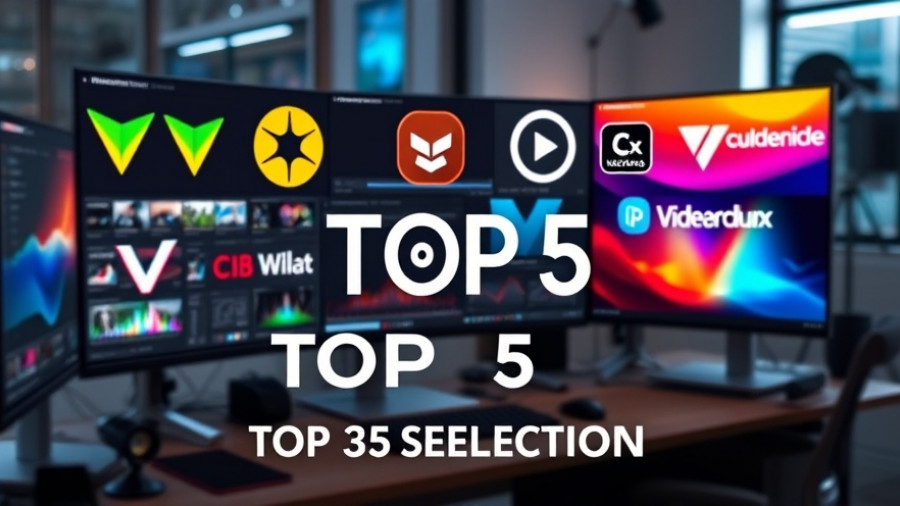
Write A Comment