
Unlock Faster Internet: The Untapped Power of DNS Changes
In today’s world, internet speed is not just a luxury; it’s a necessity. If you're tired of slow loading times or interruptions while streaming and working online, one simple setting could dramatically enhance your browsing experience. By changing your Domain Name System (DNS) settings, you can often bypass the sluggish defaults set by your Internet Service Provider (ISP). This article delves into the importance of DNS and how an easy adjustment to your settings can lead to faster and more reliable internet connections, tailored especially for tech enthusiasts, investors, and researchers alike.
In 'Change this 1 Simple Setting NOW to get Faster Internet Speed!', the video explores simple adjustments to DNS settings that can vastly improve your internet experience, leading us to analyze its importance further.
Understanding the Role of DNS
Before diving into the practical steps, let’s explore what DNS really is. Think of DNS as the internet's phonebook. Instead of remembering numerical IP addresses, DNS allows users to enter user-friendly domain names to access websites. For instance, when you type 'google.com', DNS translates that into a numerical IP address that directs your computer to the right server. However, the default DNS provided by many ISPs can often slow down this process, leading to frustratingly sluggish internet speeds.
Why Switch DNS Servers? The Benefits Explored
Switching to a free public DNS server like Cloudflare (1.1.1.1) or Google’s (8.8.8.8) can provide noticeable improvements. If you’re in a region where the ISP’s DNS servers are notoriously slow, utilizing a more efficient DNS can speed up your browsing significantly. Moreover, public DNS servers often offer enhanced security and better privacy features, protecting your data from potential threats.
Step-By-Step Guide to Changing Your DNS Settings
Changing your DNS server settings is straightforward and can be done in just a few steps. Here’s how you can do it:
- Open the Control Panel and go to the Network and Sharing Center.
- Choose ‘Change adapter settings’ and right-click on your active internet connection.
- Select ‘Properties’ and click on Internet Protocol Version 4 (IPv4).
- Check ‘Use the following DNS server addresses’ and input:
- Preferred DNS server: 1.1.1.1
- Alternate DNS server: 1.0.0.1
- Repeat these steps for Internet Protocol Version 6 (IPv6) using:
- Preferred DNS server: 2606:4700:4700::1111
- Alternate DNS server: 2606:4700:4700::1001
After completing these steps, you should notice a more responsive internet experience. Remember, it may take some experimentation to find the best server that works for your specific location.
Common Misconceptions: Will This Work for Everyone?
It's vital to note that while changing your DNS can improve speeds for many, it may not be a universal solution. Certain users may still experience slow speeds due to their physical internet connection or regional bandwidth limitations. It’s always recommended to test your internet speed before and after making these changes to draw clear conclusions.
Your Next Steps in Tech Optimization
As we navigate our fast-paced digital landscape, taking proactive steps to enhance our technology can be incredibly rewarding. Whether you are a tech investor looking for competitive edges or a researcher needing reliable connections, understanding and utilizing tools like DNS can lead to greater efficiency in your online endeavors. Explore your options, test your connections, and see how these changes can potentially improve your everyday online tasks.
For those thinking about further advancements, emerging tech tools provide excellent complementary resources for enhancing digital experiences. From automated appointment software for coaches to eco-friendly smart home tech, the right combination of tools can transform your interaction with technology for better productivity and health.
 Add Row
Add Row  Add
Add 



Write A Comment