
Understanding Location Tracking Concerns in Windows 11
In today's interconnected world, technology such as Windows 11 provides functionalities that can enhance user experience significantly. However, features like location tracking stir up a heated debate over privacy concerns. While applications utilize this data for tailored services, users must weigh convenience against potential invasions of privacy.
In 'How to Disable Location Tracking on Windows 11', the discussion dives into essential steps for managing your privacy effectively, exploring key insights that sparked deeper analysis on our end.
How to Disable Location Tracking: Step-by-Step Guide
Disabling location tracking in Windows 11 begins with accessing the Settings app. The process is straightforward—right-clicking the start menu or using the keyboard shortcut “Windows key + I” opens the settings window. From there, click on “Privacy and Security,” then scroll to the “Location” settings option.
To turn off location tracking entirely, simply toggle the switch off and confirm your choice. This simple action disables location services for all user accounts on the device, providing an added layer of security for those concerned with their data being shared.
Customizing App Access to Location Data
However, complete location tracking is not necessary for everyone. Users can modify location permissions on a per-app basis by turning on location services again and accessing the “App Permissions” section. This allows for fine-tuning which applications can access location information, ensuring users retain control over their personal data.
Quick Disable: The Airplane Mode Trick
For those who wish to temporarily disable location services quickly, enabling airplane mode on their device is a practical solution. This method also disables Bluetooth and Wi-Fi, providing a holistic approach to disconnecting from location tracking without delving too deep into settings.
Managing Location Services on Browsers
It's not just applications that might track your location; browsers like Microsoft Edge, Google Chrome, and Mozilla Firefox also request this information. Users can manage these settings too:
For Microsoft Edge, navigate to the three-dot menu, select “Settings,” then “Site Permissions.” By finding the “Location” option, users can choose to block requests from all sites.
In Google Chrome, the path is similar—go to the settings menu, then select “Site Settings” under the “Privacy and Security” section to stop websites from accessing location data. Mozilla Firefox modifies settings through its hamburger menu, allowing users to block new requests to access their location data.
The Bigger Picture: Why You Should Care
Disabling location tracking emphasizes a growing public awareness of personal data security. Users today seek tools that not only respect their privacy but also offer functionalities that support their lifestyle preferences. As technological advancement continues, it becomes imperative that individuals stay informed about how to utilize technology safely and securely.
Moreover, as tech investors and analysts scrutinize privacy practices within software, understanding the implications of location tracking can shape more secure and responsible tech development in the future.
Empowering Yourself with Knowledge
Understanding the consequences and controls available in Windows 11 can empower users to make informed choices about their privacy. As a society increasingly reliant on technology, maximizing user control over personal data is not merely a feature; it is a necessity.
If you're keen on enhancing your privacy in today's tech-centric world, consider sharing these insights with other tech-savvy friends or colleagues. Together, you can build a safer digital environment. Keep exploring and adapting, as every informed decision counts.
 Add Row
Add Row  Add
Add 



Write A Comment