
Understanding Slow Boot Times in Windows 11
Windows 11 has made significant strides since its debut, but slow boot times remain a common issue frustrating many users. If you’re experiencing extended startup durations, don’t worry – there are several effective methods to enhance your boot experience. Here, we explore simple yet impactful strategies to accelerate your Windows 11 startup, ensuring you can dive into your work or leisure more swiftly.
In 'How to FIX SLOW BOOT Times in Windows 11 (2025)', the discussion dives into essential methods for speeding up Windows startup times, prompting a deeper analysis on efficient solutions.
Stay Updated: The Foundation of System Performance
The first step in addressing slow boot times is to ensure your Windows operating system is fully updated. Regular updates include crucial performance enhancements and bug fixes. To check for updates, simply use the keyboard shortcut Windows Key + I to open Settings, then navigate to Windows Update to install any pending updates. Keeping your software up-to-date not only combats boot issues but also safeguards your system against vulnerabilities.
Streamlining Startup Programs
Another significant factor in slow boot times is the number of applications that launch at startup. Many users are unaware of just how much these programs can impact performance. To manage startup applications, right-click on the taskbar, select Task Manager, and view Startup Apps. Disabling unnecessary programs can lead to noticeable improvements in boot times, allowing your system to function more efficiently.
Enabling Fast Startup: A Quick Win
Windows 11 features a Fast Startup option, which can dramatically improve boot performance. This function allows the system to save the current session to disk, enabling a quicker boot process. To enable this feature, navigate to Control Panel, select Power Options, and modify the shutdown settings to enable Fast Startup. If this option is grayed out, ensure your system supports hibernation, which can be activated through the command prompt.
Malware Scans: Protecting System Integrity
Speedy boot times can also be affected by malware infections. It’s prudent to run periodic full system scans using trusted antivirus software. In-built Windows Security allows users to execute thorough scans that catch malicious software, thus preventing unnecessary slowdowns. A clean system poses fewer risks and runs more efficiently overall.
Enhancing Graphics Drivers for Optimal Performance
Outdated graphics drivers can hinder system performance, particularly during boot-up. Regularly updating your graphics drivers, whether integrated or dedicated, is integral for operational efficiency. You can manage these updates through Device Manager, ensuring your system operates at peak performance and boot times are minimized.
Consider Upgrading Hardware: A Long-Term Solution
In some cases, hardware limitations may be contributing to sluggish boot times. If your system relies on a traditional hard disk drive (HDD), consider upgrading to a solid-state drive (SSD). This shift can be the most transformative, reducing boot times from minutes to mere seconds. Investing in SSD technology not only optimizes boot performance but enhances overall system responsiveness.
Final Thoughts and Next Steps
Improving slow boot times in Windows 11 involves a combination of software management, regular updates, and hardware considerations. By addressing each of these areas, users can enjoy a more efficient and seamless experience. Slow boot times can be tackled effectively with the right strategies. Should you wish to delve deeper into optimizing your technology usage, consider subscribing to platforms that provide ongoing insights and updates in technology management.
 Add Row
Add Row  Add
Add 



Write A Comment