
Transform Your Windows 11 Experience: 14 Key Features to Disable
While Windows 11 is rich with capabilities, some features could detract from your overall experience. Here’s a look at 14 features and settings that tech-savvy users, from investors to academic researchers, can disable for a more streamlined Windows environment.
In 'Disable these 14 Things in Windows 11 Right Now! 2025', the video offers a comprehensive overview of settings that can enhance your Windows experience, inspiring us to explore these important adjustments further.
Ads and Unwanted Promotions: A Closer Look
Many users are frustrated by ads promoting Microsoft products or third-party apps, especially disrupting focus during work. To eliminate these distractions, adjust your settings in File Explorer and Lock Screen. For File Explorer, simply go to the three-dot menu, navigate to the options, select the View tab, and uncheck Show Sync Provider Notifications. In the Lock Screen settings, select None for the lock screen status to avoid ads entirely.
Stopping Data Collection: Why It Matters
Microsoft's collection of user data is often criticized as unnecessary. Users can easily mitigate this by adjusting their privacy settings. In the Privacy and Security section, opting out of personalized ads and disabling optional diagnostic data will safeguard your browsing history and keystrokes, enhancing privacy considerably.
Streamlining Your Start Menu and Taskbar
The Start Menu can present unwanted tips and recommendations that clutter the user experience. To refine it, navigate to the Personalization settings and turn off both Show Recommendations and Show Account Related Notifications. Similarly, consider removing the Search Box from the taskbar to save space and increase productivity.
Control Your Notifications Wisely
Windows 11 can bombard users with notifications from various apps, which can be overwhelming. To regain control, under System and then Notifications, you can either disable all notifications or selectively manage which apps are allowed to notify you. Doing so can significantly cut down interruptions.
Network Security: Keeping Your Data Safe
One critical setting that should not be ignored is the Network Discovery feature, especially when connected to public Wi-Fi. Navigate to Advanced Network Settings and disable both Network Discovery and File and Printer Sharing to prevent unwanted access to your device.
Enhanced Focus: Getting Rid of Clutter
The system tray is filled with useful but potentially distracting elements. If the date or time clutter your view, right-click and adjust the date and time settings to eliminate them. Fewer distractions mean better focus and productivity.
Background Apps: A Source of Slowdown
If background apps are slowing down your computer's performance, you can easily manage this by navigating to Apps in settings and selecting Installed Apps. By choosing apps that can run in the background and switching to Never, you can streamline your system's resources.
Startup Apps: Speeding Up Boot Time
Controlling which apps boot when starting your device can significantly enhance your system's speed. In the Startup Apps section, disabling unnecessary programs will lead to quicker boot times and optimize your machine’s performance.
Conclusion: Optimize Your Workflow
Disabling unwanted features on Windows 11 can notably enhance your productivity and privacy. These adjustments not only increase system performance but also ensure you're not bombarded with irrelevant ads or promotions.
If you're exploring tools to further enhance your productivity or investing in emerging technologies, consider incorporating things like a client feedback form builder with AI suggestions to increase adaptability and efficiency in your projects.
 Add Row
Add Row  Add
Add 



Write A Comment