
The Importance of Managing Startup Apps in Windows 11
As technology continues to evolve, understanding how to optimize our devices becomes paramount—especially when it comes to system performance. Windows 11 introduces an array of features designed to enhance user experience, but having too many applications launch at startup can severely impact your computer's speed and efficiency. By disabling unnecessary startup programs, users can enjoy faster boot times, improved performance, and longer battery life for laptops. This guide will delve into how to manage these startup applications effectively.
In 'How to Disable Startup Apps in Windows 11 ...and What to Disable?', the need for managing startup applications is addressed, prompting us to explore deeper insights into optimizing Windows performance.
Boosting Performance with Startup Management
Most users are unaware that multiple applications run in the background upon booting their Windows 11 PCs. This unnecessary resource drain can lead to sluggish performance, especially while multitasking or using heavy applications. Disabling these apps can streamline your startup process—allowing you to utilize your system's power more efficiently.
A primary way to approach this is by accessing the Task Manager. Users can disable applications that aren't crucial for their immediate tasks. Generally, applications related to gaming, communication, or leisure—such as Spotify, Discord, and various game launchers—can be safely disabled at startup without affecting overall system functionality.
Practical Steps to Disable Startup Apps
To manage startup applications, you can utilize the Task Manager or Windows Settings. The Task Manager can be accessed through various means, including keyboard shortcuts or right-clicking the taskbar. Once open, navigating to the 'Startup' tab reveals a list of applications running during system startup.
For those new to Windows, using the Settings app also offers a straightforward approach by allowing users to toggle startup statuses. By employing these methods, users retain control over what processes load when they start their PCs, significantly enhancing performance.
Safe to Disable vs. Crucial Apps
One frequent concern revolves around which applications can be safely disabled. Generally, it is prudent to keep antivirus and security software enabled at startup—ensuring your device remains protected from potential threats right from boot-up. Conversely, media apps, cloud storage, and game clients that aren’t necessary for immediate use can be turned off without consequence.
When in doubt, right-clicking any application in the Task Manager provides an option to search online for more information, allowing users to make informed decisions.
Insights on the Future of Device Optimization
As we move deeper into the era of personal computing, understanding the impact of background applications on system resources becomes crucial. The trend towards efficiency will likely spur software developers to create smarter applications that require fewer resources. This synergy between user needs and technological innovation could reshape how programs interact with system startup.
In the sphere of health tech and wellness, new software tools are emerging that not only prioritize performance but also enhance functionality, addressing the needs of users across various sectors—from wellness monitoring systems to automated appointment software for coaches. Staying informed and ready to adapt will serve as an essential practice for users looking to harness the full potential of their devices.
Encouraging Safe Tech Practices
It is clear that the optimization of technology is not just beneficial but necessary in today's fast-paced world. Monitoring what launches at startup minimizes clutter and maximizes performance. Whether you are an academic researcher analyzing technological trends or a tech investor eyeing market signals, making informed decisions about device management will always maintain relevance.
 Add Row
Add Row  Add
Add 



Write A Comment