
Understanding Your Internet Connection
In the digital age, a strong internet connection is essential for productivity and communication. Whether you're streaming a video, playing online games, or simply browsing, slow internet speed can hinder your activities. The first step to optimizing your Windows 11 internet speed is understanding your current download and upload speeds. Tools like Speedtest by Ookla provide a comprehensive assessment of your connection, enabling you to gauge performance against your internet plan.
In 'How to Increase Your Windows 11 Internet Speed! (Best Settings)', the discussion dives into effective techniques for enhancing internet performance, exploring key insights that sparked deeper analysis on our end.
Essential Settings for Faster Internet
One key area to focus on is Windows Update settings. By default, Windows can consume a significant amount of bandwidth for updates. To mitigate this, you can limit the bandwidth used for these updates. Go to the Windows Update settings, then access Advanced Options. Within the Additional Options section, disabling the toggle for Allow downloads from other devices can prevent your PC from acting as a server that uses bandwidth to share updates. Additionally, setting an absolute bandwidth limit can optimize your download and upload speeds, ensuring other applications function more smoothly.
Assessing Network Connection Types
Another important factor is the type of network connection you are using. For example, those on a Wi-Fi connection should consider disabling the metered connection feature if speed is prioritized over data usage. Go to the Network and Internet section in settings, click on Wi-Fi properties, and toggle off Metered Connection. For Ethernet users, the process is similar—just select the Ethernet option under the Network settings.
Restarting and Maintenance
Sometimes, the simplest solution is the most effective. Restarting your computer can resolve various issues caused by bugs or background apps consuming bandwidth. In Windows 11, you can easily restart by accessing the start menu, but a quicker method involves using ALT + F4 to bring up the shutdown box and selecting restart from there. Regularly maintaining your system can prevent slowdowns; therefore, consider running antivirus scans and managing background applications that may not be in use.
Exploring DNS Settings for Improved Performance
Using default DNS servers prescribed by your ISP may not yield the best performance. Changing your DNS settings could lead to speed improvements, with options like Cloudflare (1.1.1.1) or Google DNS (8.8.8.8) often recommended. Adjusting these settings can be done through the Control Panel under network adapter properties, where you can enter the preferred and alternative DNS server addresses. Testing different options can reveal the best speeds for your specific location.
Final Thoughts on Internet Speed Optimization
The discussion from How to Increase Your Windows 11 Internet Speed! (Best Settings) raises important considerations around optimizing internet speed on Windows 11. By implementing these changes, anyone struggling with slow connections can reclaim a significant portion of their productivity and enjoyment when using online resources.
In conclusion, whether you're a tech investor looking for seamless connectivity for research or an academic needing reliable internet for extensive data analysis, understanding and adjusting your Windows 11 settings can greatly enhance your experience. So why wait? Start implementing these tips today, and you'll likely see an improvement in your connection speed.
 Add Row
Add Row  Add
Add 



Write A Comment